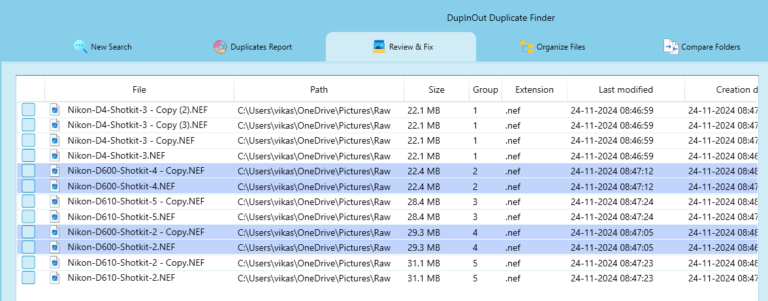
Bought a new digital camera with shiny aesthetic features? Congratulations! Most digital cameras provide you an option to save your digital shots into Raw and other formats. Many photographers prefer Raw format due to its unique advantages.
What are Raw Photos?
Raw photos are also called unprocessed images or digital negatives. They are uncompressed images in their purest form as captured by your camera’s sensors. They contain a high level of picture details, which makes them larger in size compared to other image formats.
Why Many Photographers Choose Raw Image Format Over Other Formats?
Raw photos are larger in size. Yet, many photographers choose Raw image format due to their unique advantages.
Flexibility in Post-processing Work
Many photographers prefer Raw images for post-processing work as they contain a greater amount of image data. Your Raw photo captures the photograph exactly how your camera sensor sees it. While Raw images may look a standard file format, they are not. There are different proprietary Raw image formats such as Canon’s .CR2, .CR3, and Nikon’s .NEF, among others.
Extensive Image Details
Raw photos contain extensive details about an image that you can view or extract using special tools. You can get in-depth inform about an image such as camera sensor specifications, shutter, exposure, and color filters, among others. They provide finer details about an image which are useful for textual analysis, pattern detection, and various other purposes.
Flexibility in Editing
Raw image files are higher in quality; thus, they allow you a greater flexibility while editing them on your computer or mobile. In contrast, some other image formats lose their color data and image details during the compression process, thus leading to loss in quality.
Higher Photo Quality
Raw photos do not discard image metadata. An unprocessed and uncompressed photo is usually of higher quality and higher in resolution. It is sharper, clear and accurately depicts the subject matter.
5 Popular Raw Photo Formats
Let’s discuss some of the most popular Raw photo formats:
Advanced Raw File (ARW)
This format is developed by Sony. It captures significant details about your images which you can later view in Adobe AfterShot Pro. You can also convert it to another format of your choice.
Canon Raw Version 2 (CR2)
As the name describes, this file format is developed by Canon digital cameras for storing high-quality image data based on the TIFF specifications.
Digital Negative Format (DNG)
DNG is a standard RAW photo format developed by Adobe. It provides an open standard for photographers to store their photos and edit & share them with little to no compatibility challenges.
Fuji RAW Image File (RAF)
This RAW photo format was developed by the manufacturers of Fuji digital cameras to store their minimally processed image data. You will need a third-party image viewer tool to open this format.
Olympus Raw Image File (ORF)
This format is used on Olympus digital cameras that stores your images in unprocessed form and provide higher quality & more flexibility during the post-processing.
How to Find Duplicate Raw Photos?
Raw photos are larger in size as they contain in-depth information about an image. Having multiple number of duplicate Raw photos can eat up your precious storage and lead to the problem of disorganization.
Let’s move on to the actual procedure of finding duplicate Raw files using both the manual method and with the help of a Duplicate Photo Finder.
Method 1: Using File Explorer
- Open File Explorer.
- Open a folder that contains your Raw photos.

- Click on the Sort icon, followed by the Name option.
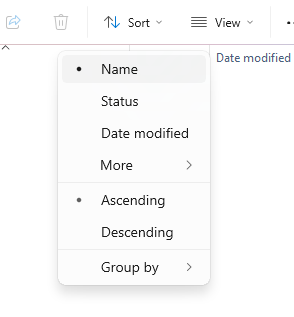
- Your Raw files will be sorted in an ascending order. You can identify the duplicate ones by their similar name pattern.

- Move the potential duplicate files to a separate folder.
- Once you’re done, review & compare all the potential duplicates carefully before deleting them permanently.
Method 2: Using a Specialized Tool
- Click on the Add button, and choose your Pictures folder, or any other folder containing your Raw images.

- Set the scan mode to File Content + Size.
- Click on the large Start Search button.
- The scan should take sometime depending on the number of files chosen to scan and their size.
- Once it is finished, you’ll see the Review & Fix button. Click on it.

- Click on the Select Duplicates button, and choose a selection pattern of your choice.
- Finally, click on Select Action, and choose how you wish to fix the duplicates (move them to the Recycle Bin, move them to a folder, rename them, or replace them with a shortcut to the original file).
Benefits of Using a Specialized Software
- Manually scanning your photos can be a time-consuming process. A specialized tool free-up yourself from manual labor work.
- Manually identifying duplicates is prone to human errors. You can avoid such judgemental errors with the help of automation.
- Availability of file size and file type errors.
- Availability of multiple duplicates selection patterns.
- Availability of multiple file processing options.
Wrapping Up
There are multiple reasons behind accumulation of duplicate Raw photos. One of the primary reasons is the user action: Importing the same photo from your digital camera multiple times. If the duplicates are smaller in number, you can manually sort your files in ascending order and identify duplicates yourself. However, if the duplicate files are larger in number, your best bet is to use a specialized tool to speed up the entire task and avoid human errors & potential data loss.
Frequently Asked Questions (FAQs)
Why is Raw Photos Duplication a Big Concern?
Raw photos are typically larger in size. Accumulating too many Raw photos can take up your storage space, and make it difficult to find the right photo when you need it. Regularly de-duping your photo library and organizing files in an orderly manner will help you protect your precious memories, and minimize the size of your photo backups. If you’re planning to upload your photos online, an optimized photo library will take lesser cloud storage and speed-up the file syncing.
Does the Quality of a Raw Photo Differ from Other Image Formats?
Raw photos are considered lossless and uncompressed images. As such, they are typically higher in quality and offer a unique advantage of non-destructive image editing. This is why they are widely used by professional & amateur photographers around the world for their creative work.
What are Some Good Practices to Avoid Duplicate Raw Photos?
It’s not possible to entirely avoid duplicate Raw photos. However, you can reduce the extent of duplication by following some best practices on a regular basis.
- While importing your photos from your digital camera, avoid copying them to multiple locations
- While downloading Raw photos from your cloud account (such as Dropbox or Google Drive), verify if they were previously downloaded
- Regularly scan your computer for duplicate files – either manually or with the help of a specialized tool
- Organize your photos in an orderly manner and structured directories (for examples, store your Dec 2023 vacation photos in D:\Photos\2023\Dec)