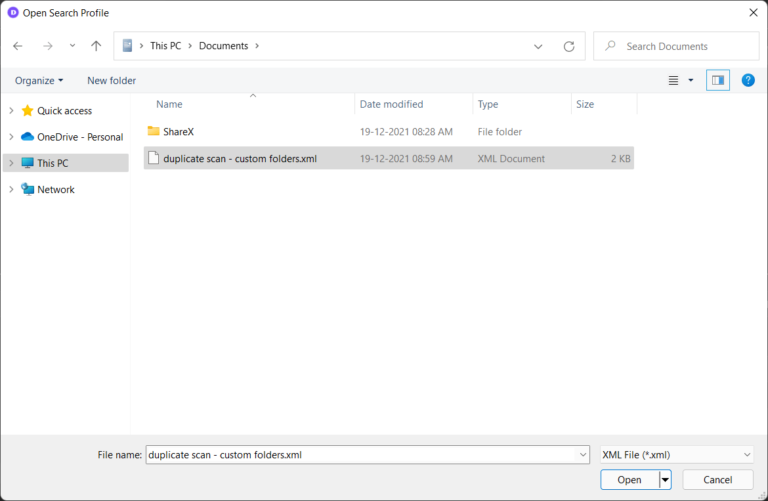
When you search your computer for duplicate files using DupInOut Duplicate Finder, you add a bunch of folders to the Search Folders List, Ignore Folders List and set up different filters as per your needs and requirements. What if you could simply export these preferences to a file so that you can re-load them again in the future and save your precious time?
Thankfully, it’s very much possible. DupInOut Duplicate Finder lets you export your search preferences to an XML file so that you don’t have to remember them. Every time you want to replicate the same duplicate search, you need not define them from scratch. You can get started quickly and easily by simply importing your previous Search Profile with just a few clicks. It’s that simple!
What information does your Search Profile contain?
Your search profile contains your search preferences:
1. The list of folders you’ve chosen to search for duplicates (Search Folders List)
2. The list of folders you’ve chosen to ignore (Ignore Folders List)
3. The list of file extensions you’ve chosen to search and ignore (File Type Filters)
4. Any file size limits you’ve imposed. For example, ignore files smaller than XXX size, ignore files larger than XXX size (File Size Filters)
Your Search Profile data is stored in the XML format in the following directory:
C:\Users\User_Name\Documents\
However, you may store your search profile in any other directory of your choice.
How to Export your Search Profile?
To export your search profile to an XML file, follow the steps given below:
1. Click on the Export Search Profile icon.
2. Type a name for your profile (for example, MyProfile).
3. Click on Save.
How to Import your Search Profile?
You can import your previous search profile as follows:
1. Click on the Import Search Profile icon.
2. Select your earlier Search Profile file.
3. Click on Open.
How to Clear Your Search Profile?
When you use the Clear Search Profile option, DupInOut Duplicate Finder will empty your Search Folders List, Ignore Folders List and reset File Size Filters and File Type Filters to the application defaults.
You may use this option if you want to start from scratch and manually define the Search & Ignore Folders Lists, other filters again.
To clear your search profile, simply click the Clear Search Profile icon and your profile will be cleared.