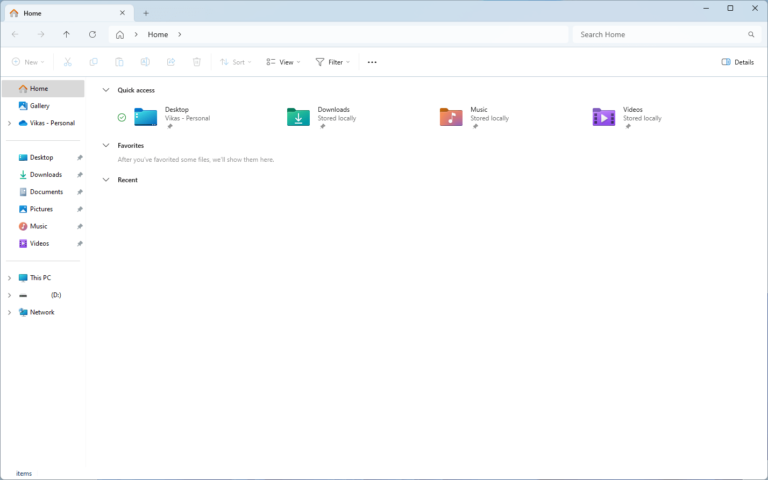
A Folder Locker is a comprehensive software that allows users to lock files and folders on their computer and protect their confidential data from unauthorized users. An increasing number of people and businesses use folder locking tools to encrypt and password-protect their confidential files and folders and stop prying eyes from accessing them. Folder Locker adds a layer of protection that helps users remain in control of their digital assets and safeguards their data no matter who uses their computer.
Why Do You Need Folder Locker Software?
First things first, why would you need a Folder Locker tool? Here are some possible reasons:
- You want to protect your confidential data from prying eyes
- You want to stop malware and malicious actors from stealing and reading your confidential data
- You want to protect the backup copies of your important files from unauthorized editing or modifications
- You want to encrypt and password-protect the data stored on your portable drives, such as USB Stick and External HDD.
- While sharing your files with your coworkers, you want to limit who can read them.
Criteria for Choosing the Best Folder Locker
Here are some of the criteria that can help you select the right tool for locking-unlocking your files and folders:
- File & Folder Security Features: A good Folder Locker Software should offer a comprehensive set of security features to meet your unique needs. For example, it should offer password protection, and encrypt your files with a popular encryption algorithm such as AES-256.
- Ease of Use: Best Folder Locker software should be easy to use and beginner-friendly.
- Customizability: It should offer the customizability to align it to your personal needs.
- Master Password Recovery: It’s easy to forget the master password if it’s too long or complex, and if we forget to back it up. Your Folder Locker software should provide alternate ways so that you can quickly get started and gain access to your files.
- Compatibility: Does your Folder Locker offer compatibility with major Windows versions? Consider choosing a tool that offers compatibility with the latest Windows versions to ensure you can continue using it even in the future.
- Free or Affordable Price: Make sure that the tool is either free or charges an affordable price and aligns with your budget. Choosing an expensive tool can hinder your ability to lock or unlock your files in the future.
- Customer Support: Although rare, it’s still possible that your file unlocking process may fail, leaving you at the mercy of customer support to recover your important documents. Does the tool offer extensive customer care support? If so, they may be able to help you with troubleshooting guidelines and alternate methods.
Best Folder Lockers for Windows 11
Folder Lock
Folder Lock comes with an easy and clean interface and supports both desktop and mobile. With Folder Lock, you can say goodbye to your privacy nightmares by protecting your files with military-grade AES-256 encryption. Encryption is the process of converting the contents of your files into ciphertext from human-readable text.
- Supports password protecting your portable drives such as External HDD and USB Stick
- Permanently delete unwanted files to prevent file-recovering tools
- Shred files and drives to prevent other users from recovering your deleted files
- Create password-protected compressed files that you can send to your friends and colleagues
Instant Lock
Instant Lock is another popular folder locker that offers wide compatibility, starting from Windows NT to Windows 10. It has a traditional interface that has been divided into two parts. The top part consists of your files, and the bottom part shows large icons that allow you to control them.
- Provides an instant way to lock & unlock files using large toolbar icons
- Protects your files from deletion by other users
- Protects your confidential data even if the intruder logins in the Safe Mode or using a bootable Windows installation media
- Allows users to set unique names or identical names to all locked files and folders
Folder Guard
Folder Guard has an intuitive user interface and offers the ability to pause protection for some time. It supports password-protecting an unlimited number of folders, each with its password.
- Protect files stored on your CD, DVD, and USB flash drive
- Supports completely hiding your private folder from other users and software applications
- Provides an Administrator’s Kit that replaces the traditional method of exporting and importing commands
- Control access to critical system tools and other applications for other users
Secret Disk
Secret Disk is much more than a standard file-locking program. It creates a separate partition that becomes invisible to normal users and installed applications. You can create multiple such partitions that contain your data that can be unlocked with a password. Each disk can have a unique password. It’s worth mentioning, that Secret Disk does not support file encryption, which leaves your data vulnerable to tech-savvy users and professional hackers.
- Create separate partitions that can be locked and unlocked
- These partitions remain hidden from other users and applications
- Use a different password for each partition
- Compatible with all major and widely used disk partitioning systems such as NTFS, FAT, and exFAT
Lock and Hide Folder
As the name describes, this tool helps you lock and hide specific folders of your choice. You can even switch to the Stealth Mode so that the software remains invisible to other users, and it can only be activated using hotkeys. Even if someone manages to remove the program or reinstall Windows, they cannot view your locked or hidden files.
- Simply drag files and folders from Windows Explorer into the tool
- Can be accessed using Command Prompt
- You can come out of the Stealth Mode only with a password
- Automatically runs at Windows Startup
Bonus Tip: Delete Duplicate Files for Privacy & Data Security
Merely locking certain folders may not help if duplicate files exist outside those folders. These duplicate files can pose a privacy and data security risk, as they’re often scattered across our hard drive and are easily accessible to anyone with physical or remote access to our machine. Our regular activities such as file copying, and backing up can contribute to the creation of such identical copies.
To prevent such privacy and data security issues from occurring, you can find and delete duplicate files using DupInOut Duplicate Finder. This way, you will always remain in control of your data, and others cannot view or access duplicate copies of your confidential files.