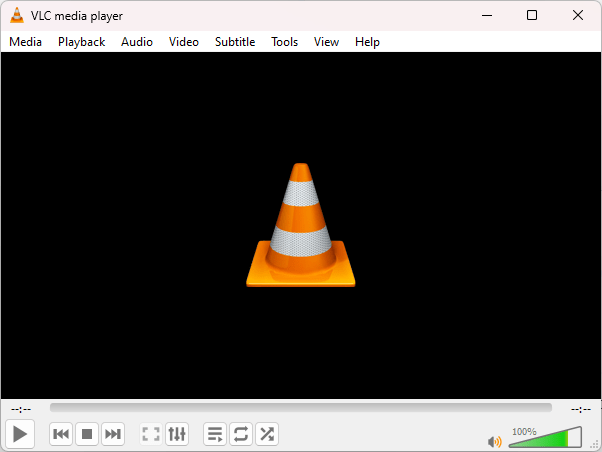
VLC Media Player is an extremely popular cross-platform multimedia player that supports most multimedia file types and offers a range of features & added capabilities. It’s free, open-source, and user-friendly.
If you’re using a large library of music and video files, you might have come across the problem of repeated music tracks and a disorganized library. It can be confusing to know which music or video is original, and which one is an identical copy. Furthermore, if you’re transferring your media to your smartphone, it may take additional time.
VLC Media Player Features
Why is VLC Media Player so popular? Here are some of its powerful features:
- Free & Open-source: VLC Media Player is free and open-source. You do not need to pay for it to use it. Security experts around the world can review its source code. If they find security issues or vulnerabilities, they can report them on the fly.
- File Formats: While other players typically require downloading third-party codecs to play certain file formats, VLC supports a wide range of file formats. It saves you from the hassle of downloading codecs separately.
- File Conversion: There are many audio/ video conversion tools, but many of them are paid. With VLC, you don’t have to worry about downloading a third-party tool. VLC can convert your media so that you can enjoy your favorite music or movie uninterruptedly.
- Stream Content: Are you a fan of streaming online content? If so, VLC allows you to stream Internet content using its network streaming feature. It’s easy to set up an audio/ video stream using VLC and enjoy your favorite content.
- Media Library: Do you have tens of thousands of media files? No worries, VLC helps you organize them in an orderly manner using its Media Library feature. You can create playlists, edit metadata and drag & drop files between different playlists.
How to Delete Duplicate Songs in VLC Media Player
There are several ways to identify and remove duplicate songs – both manual and automated. We’ll discuss each one of them.
Method 1: Sort VLC Playlist Alphabetically
If you’re looking to find duplicate music in VLC, there’s a manual way to do it. Just load your songs, and open your playlist. Then, sort your songs in alphabetical order to identify dupes with
1. In the VLC Media Player, click on the “Media” menu.
2. Select “Open multiple files”.
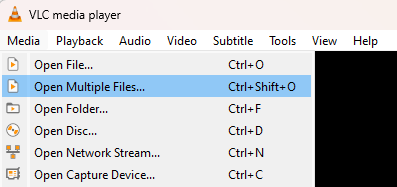
3. A new dialog will open – Open Media.
4. Click on the File tab.
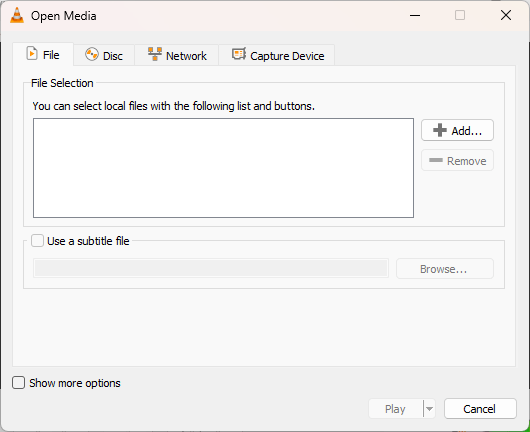
5. Click on the Add button.
6. Select a folder that contains your duplicate songs (for example, C:\Users\UserName\Music).
7. Optional: If you want to add specific file types (for example, .mp3) then type in “*.<your file extension>” (for example, *.mp3) in the File Name text field. Click on Open.
8. Select all the VLC music files you want to check for duplicates.
9. Click on Open.
10. All the selected files will be added to the File Section list. Click on Play.
11. Pause the playback.
12. Click on the View menu.
13. Select the Playlist option.
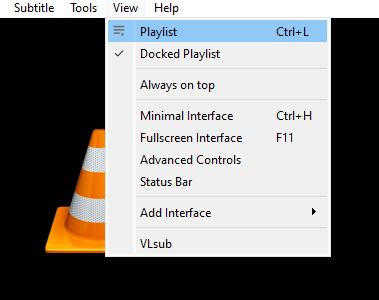
14. You’ll now see your entire Playlist.
15. Click on the “Title” column to view the contents of your playlists in the ascending order of their titles.
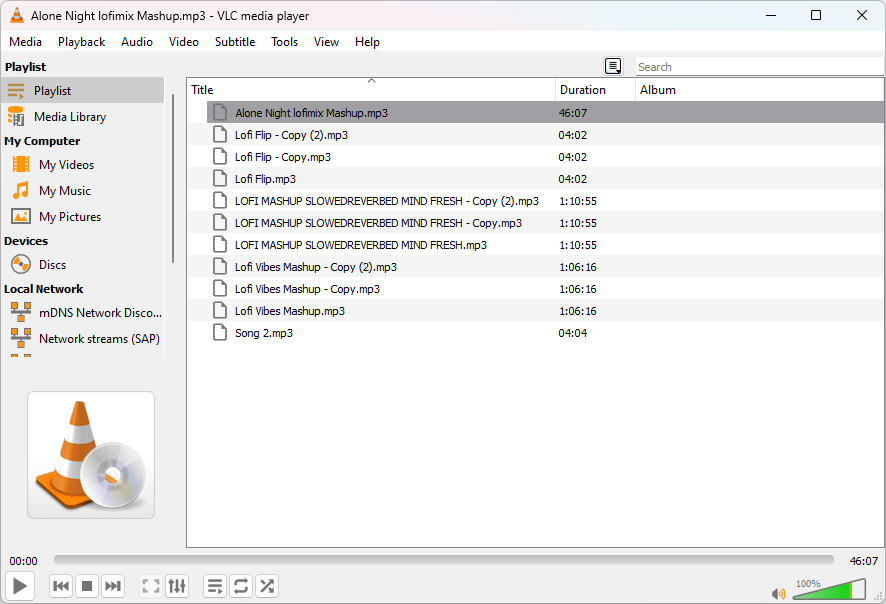
16. Now, it will be easier to identify duplicates by their suffixes. For example, check for duplicates that contain – Copy(2), and – Copy(3) at the end of the file name before the actual extension.
17. It’s recommended to move the potential duplicates to a separate folder rather than deleting them permanently. This will help you get back your files should you mistakenly flag them as duplicates. To do so, right-click on a potential duplicate, and select “Show containing folder”. Move that file to a separate folder.
Method 2: Using File Explorer
Another manual method is to use the File Explorer. Using File Explorer, sort your music files in an ascending manner and look for potential duplicates by their file name patterns.
1. Open File Explorer.
2. Go to your Music folder.
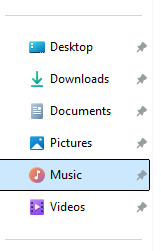
3. Right-click on an empty area.
4. Select Sort by > Name.
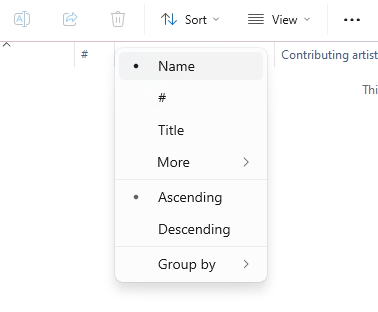
5. Look for files with suffixes such as – Copy(2), – Copy(3), etc.
6. Move potential duplicates to a separate folder.
Method 3: Using a Duplicate Music Finder (Recommended)
A Duplicate Music Finder is an algorithm-powered tool that scans your Music folder for duplicates by comparing music tags. Music tags are additional information embedded into your music files such as bit rate, duration, year, etc.
1. Download Dupinout Duplicate Finder.
2. Click on New Scan > Add.
3. Select your Music folder: C:\Users\UserName\Music
4. You can also add other folders that may contain your music files.
5. Click on the Music Search toggle button.
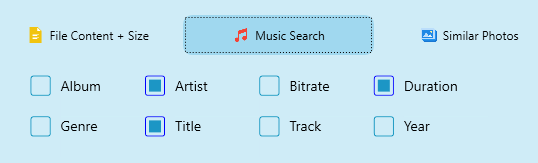
6. Leave the default music tags selected. If you want, you can set music tags of your choice.
7. Click on Start Search.
8. The program will start searching for duplicates. Click on the Review & Fix.
9. There are two ways to select duplicates —1) Manually check the boxes of files that you want to fix, and keep others unchecked. 2) Automatically mark or un-mark items in bulk using automated algorithms. If you’ve too many photos, you’ll save a lot of time using this option.
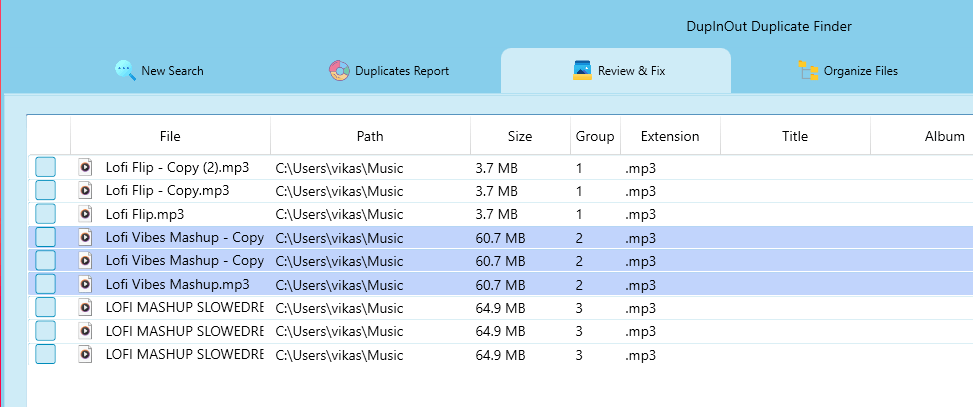
10. Click on Fix Duplicates.
11. Choose your desired action: Delete duplicates, move duplicates to Recycle Bin, move them to a separate folder, and rename or replace them with a shortcut to the original file.
Conclusion
Duplicate VLC songs are almost unavoidable, however, you can regularly de-dupe your collection to avoid repeated playback and free-up some storage. There are several ways to delete dupes – both manual & automated. If you have a smaller collection, the manual methods are handy. However, if you’re a music addict and have a large collection of media files, a duplicate finder will be a handy tool.