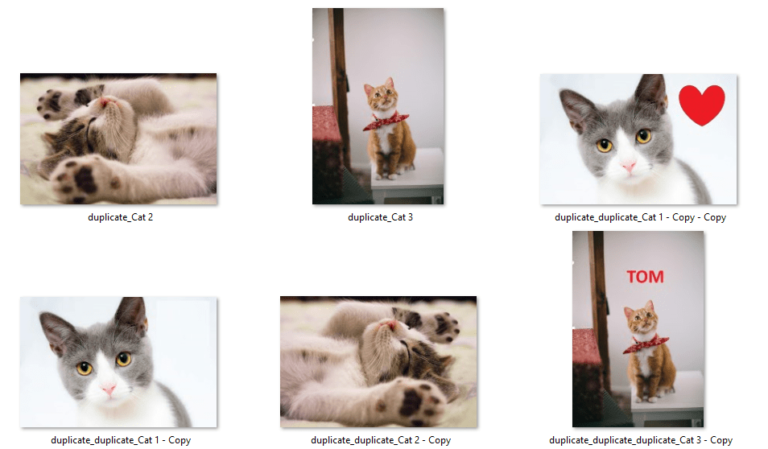
What is a PhotoStick?
A PhotoStick is a small drive that looks like any other ordinary USB Stick. However, it comes with an amazing capability. As soon as you connect it to your PC or mobile, it searches for photos and videos on your device and then automatically backs-them up on itself. Not only does it save you from the hassle of backing-up your precious memories, but also acts as an incredible storage booster.
Benefits of Using PhotoSticks
PhotoSticks are commonly used due to a variety of benefits they offer. Here are some of the most common ones:
Easily Organize Your Media
A PhotoStick copies photos and videos from your device, and re-organizes them in an orderly manner. It saves you from the hassle of manually browsing through dozens of folders and sub-folders.
Automated Backups
Your device could malfunction, hard drive might fail, or the operating system may stop booting altogether. A PhotoStick acts as a backup in the event anything goes wrong with your original device.
Time Saver
Wouldn’t it be easy if your USB thumb drive software automatically back-up everything so that you won’t have to manually search & back-up every image and video? It can save a lot of your time. You will be able to focus on other things that matter to you.
Flexible Storage Sizes
PhotoSticks are commonly available in different storage sizes. Whether you’re a student, professional or a businessmen, you can purchase a PhotoStick that suits your storage needs.
PhotoStick vs USB Flash Drive
A USB flash drive is a multi-purpose drive that you can use to manually store & backup your files, regardless of their types. You can also turn it into a self-bootable media to boot & install operating systems. A USB stick doesn’t come with a special cable to connect it to a mobile.
In contrast, a PhotoStick is a USB flash drive that comes with an added functionality. It automates the task of backing-up photos and videos from your computer and mobile. It comes with a special adapter so that you can connect it to all devices at your home — PC, Mac, tablets, iPhone, iPad and Android.
How to Find Duplicate Photos on Your PhotoStick?
Now, let us go through the processes to find your duplicate PhotoStick photos:
Method 1: Activate Skip Duplicates Option
PhotoStick provides an option to consolidate your photos and videos into a single directory. When selected, you will get a setting to automatically skip duplicate files. It acts as your default shield against duplication problem in the future. If you uncheck this setting, every time PhotoStick detects a duplicate version while transferring new files, it will add a suffix “_copy-<Number>”.
- Plug-in the PhotoStick to your computer’s USB port.
- Right-click on your PhotoStick’s drive letter.
- Select Open AutoPlay.
- In the AutoPlay dialog, open your PhotoStick’s software.
- Click on the Options tab.
- Select the option “Consolidate all files into a single directory” from the Copy Options.
- Check Skip Duplicates.
- Click on OK.
Method 2: Using a Duplicate Finder
A Duplicate Photo Finder automates the process of finding duplicate photos and videos from your PhotoStick. It may employ a range of algorithms to find different types of duplicates and let you choose which ones to keep and which ones to delete. Worry not, it doesn’t limit you to the only deletion option. It provides a range of other options such as renaming the duplicates by adding a prefix/ suffix, moving them to another folder, or replacing them with a shortcut.
Key Features:
- Find duplicate documents, music, videos and photos
- Move duplicates to another folder
- Rename duplicates (add prefix/ suffix)
- Delete duplicates permanently
- Move duplicates to Recycle Bin
- Filter files by their sizes and types
- User-friendly appearance with plenty of themes to choose from
Steps:
1. Connect your PhotoStick to your computer.
2. Download Dupinout Duplicate Finder.
3. Install the program and run it.
4. Click on the Add button.
5. Browse a folder containing your media (photos and videos) on your PhotoStick. You can add multiple folders of your choice.
6. Choose the Similar Photos option. If you’re looking to find duplicate Raw photos, use the File Content + Size option instead.
7. Click on Start Search.
8. The scan will take some time. Once it finishes, click on the Review & Fix button.
9. Now, you will be able to select which files to retain and which ones to fix. Dupinout Duplicate Finder makes the entire process easier. Just click on the Select Duplicates button and choose a criteria of your choice.
10. Finally, click on Fix Duplicates and choose an action of your choice.
Method 3: Using File Explorer
You can also find duplicate files manually by browsing throughout the directories of your PhotoStick. Keep in mind, there are two major limitations with this method. First, things may go wrong due to human errors. Second, finding duplicate images manually may not be easier due to slight differences in the image pixels. It’s wise to move all potential duplicates to a separate folder, rather than deleting them straightforward without reviewing.
1. Connect your PhotoStick to your computer.
2. Open File Explorer.
3. Double-click on your PhotoStick’s icon.
4. Go to a folder that contains your photos and/ or videos.
5. Click on the Sort icon > Name.
6. Click on the Sort icon > Ascending.
7. Your files will be sorted by their names in the ascending order.
8. Look for duplicate versions with suffixes such as “_copy-<Number>”.
9. Move all potential duplicates to a separate folder instead of deleting them straightforward.
Final Words
PhotoSticks serve as a useful device to automatically backup our photos and videos. They come into different storage sizes from 8 GB to 512 GB. The exact number of photos and videos they can hold depends on different factors such as their storage size, your photo size and image resolution.
If you’re using a PhotoStick, you might have come across the problem of duplication. Dupinout Duplicate Finder can help you free-up the precious storage of your PhotoStick, and make room for new files and prevent interruptions in the backup process.